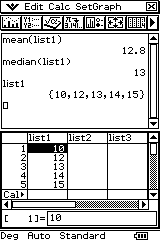 As I play with the calculator things become a little more obvious. It was good fun with my year 10's showing them how to find the mean of
As I play with the calculator things become a little more obvious. It was good fun with my year 10's showing them how to find the mean ofS:{10,12,13,14,15}
with the CAS calculator during p5 on a 35°C day and then set Maths for WA3 10C with 50 items in the sample. I was upfront in saying to my students that learning all the new content next year and learning how to use the calculator was a bad idea (lights went on... ahh, that's why I need to get one this year!!). For those students still unsure, I made them find the mean of a 50 item sample with their scientific calculators. They promised to buy a CAS calculator tomorrow.
Anyhow.. this is one way of finding the mean with the CAS calculator. There are many better ways but the idea was to learn how the calculator works (the picture is the end result).
Open a main application in the work pane.
- The last icon in the tool bar should be a graph. Click the dropdown to the right of the graph. Tap the icon that looks like three columns in the sub menu. The list editor will open in the bottom pane below the main application.
- We need to give our list a name. Tap the top of the first column. “list =” should appear at the base of the list editor.
- Press the blue Keyboard button. The list editor will temporarily move to the top pane. The soft keyboard will appear in the bottom work pane.
- There are four tabs in the soft keyboard. Tap the abc tab with the stylus. A qwerty keyboard should appear. Name the first column in the list editor ‘list1’ if it is not already. You may need to click again in the list editor list= textbox first.
- Press blue Keyboard to get rid of the soft keyboard. The main application should reappear in the top pane and the list editor in the bottom pane
- Use the stylus, tap the first cell in list1.
- Using the number keys press 10 then exe (bottom right hand corner of the keypad). This should put the first number in the list. Not that the cursor has dropped to the next item in the list without having to use the stylus. Now enter 12 then exe. Your list should now have two entries. Add the remaining entries.
- Click in the main application. Raise the soft keyboard with the blue Keyboard button. Open the abc tab and type list1 and press exe. {10,12,13,14,15} should appear.
- Click Action in the menu bar and tap List-Calculation. Tap mean from the options provided. 'mean(' should appear in the main application.
- Complete the action by typing ‘list1’ using the soft keyboard and the button ‘)’. You should now have ‘mean(list1)’ displayed. Press exe. The answer 64/5 will appear. To get a decimal representation, highlight ‘64/5’ with the stylus and click the first icon in the icon bar.
Here's a link to my last article on learning how to use a CAS calculator.
Here's a link to an index of other CAS calculator posts.
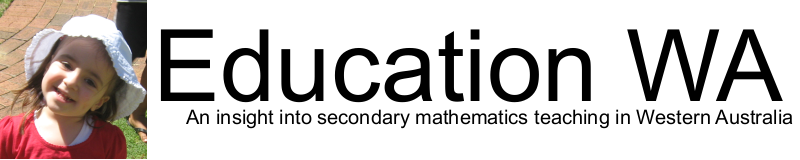
No comments:
Post a Comment
Hi, thanks for leaving a comment.. it's good to hear what people think!